Beautiful Webforms views updater¶
What is it?¶
The Beautiful Webforms View Updater (BWVU) is an utility designed to simplify and automate the process of upgrading a webform view designed with a previous version of Module Suite. Module Suite IDEs allows you to keep working with the views created using the widget library shipped with a previous version of Module Suite, nevertheless, in order to leverage the widgets introduced in a newer version of the widget's library an upgrade is required.
This tool aims to simplify the upgrade procedure.
Installation¶
Prerequisites¶
Ensure you have administrative access to the OpenText Content Server to install the Beautiful WebForms Updater.
Installation Steps¶
- The Beautiful WebForms Updater is distributed as a standard Warehouse transport package and can be downloaded from here.
- For detailed steps on how to deploy a transport package, refer to the OpenText Content Server administration's guide.
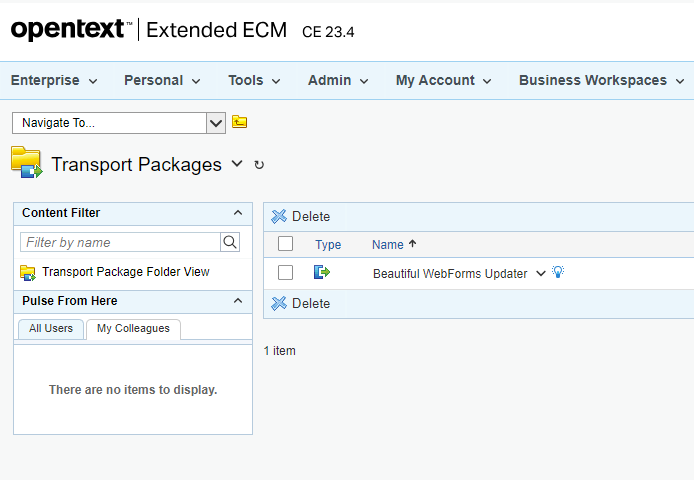
Getting Started¶
Once installed, access the Beautiful WebForms Updater tool by clicking on the Beautiful WebForms Updater Form form.
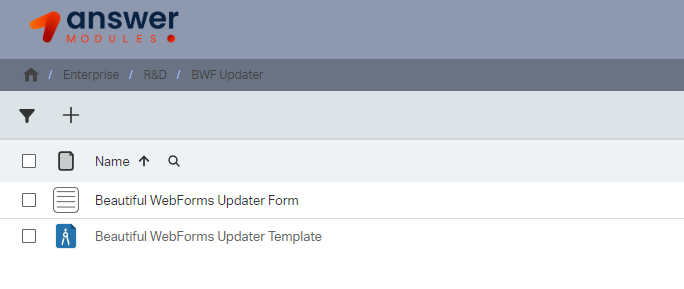
Main Dashboard¶
Upon opening the tool or after having performed an update operation, you are redirected to the main dashboard. This area provides an activity log and the ability to manage the updates performed.
Dashboard Features¶
- Activity Log: Lists all actions taken, along with timestamps.
- View Details: Includes the name of the view, the action taken, and the update or restoration details.
- Action Buttons: Offers "Delete" or "Restore" options for each log entry.
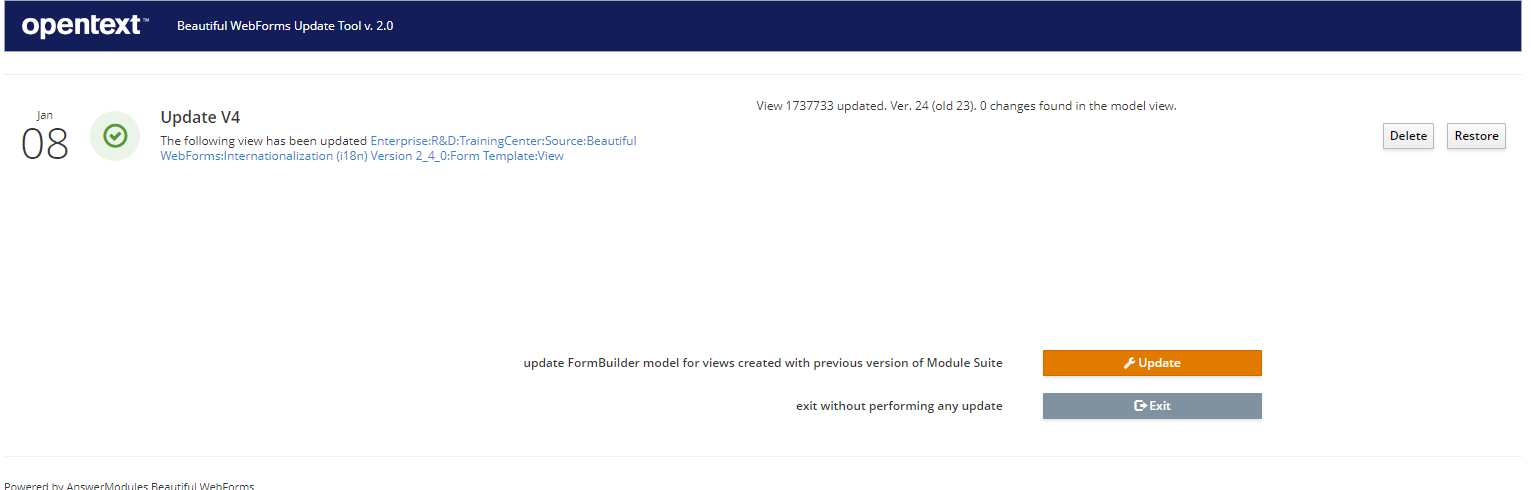
Navigating the Main Dashboard¶
- To update the log, navigate away and return to the dashboard.
- Remove log entries using the "Delete" button.
- Use the "Restore" button to revert any updates, if necessary.
Update Views Configuration¶
To Proceed with the update your web forms click on the Update button from the Main dashboard, you will be redirect to the Views Update Page.
Library Update¶
Select the library version you want to upgrade to or from. For example, upgrading from V2 to V3.

Import the widgets library before trying to update your views
The tool requires that whatever version of the library you wish to upgrade to be fully imported into the Content Script volume. The import can be managed using the Content Script Volume Import Tool
Default View Template¶
Choose a default template that will be associated with all views after the update.
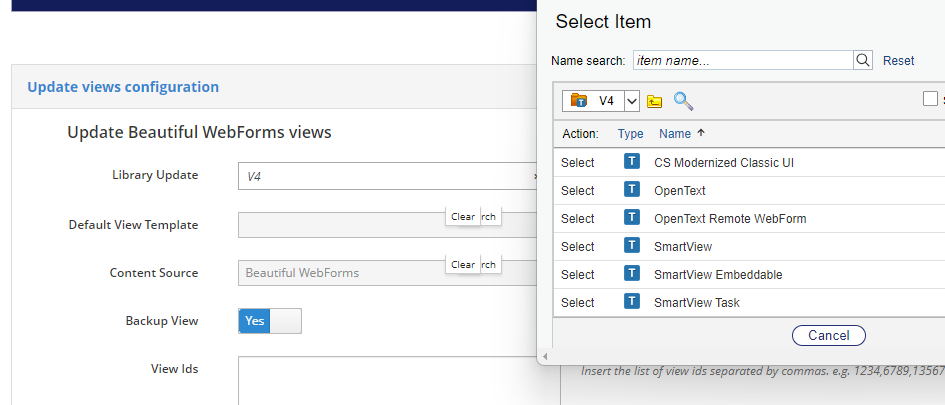
Content Source¶
Select the content source container of views to be updated.
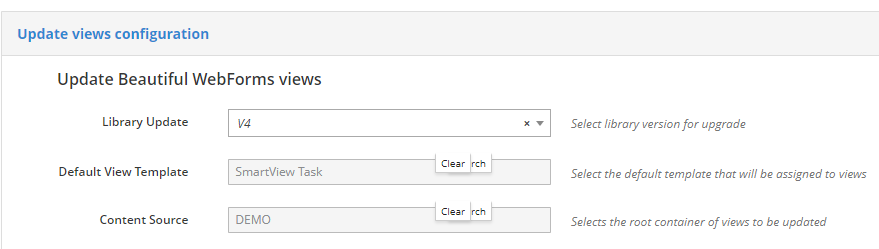
Backup View¶
Toggle this option to "Yes" to create an XML backup of the view before updating.
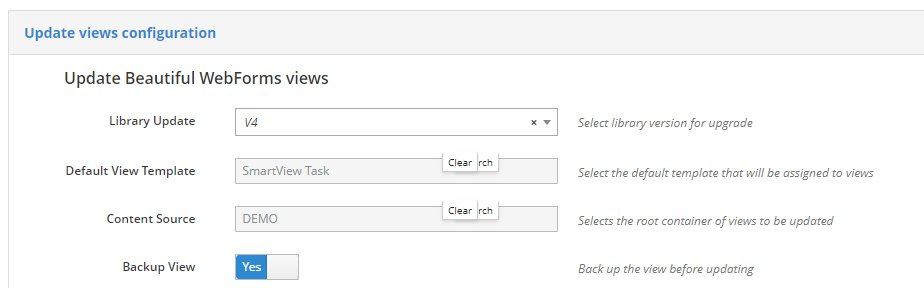
View Ids¶
Enter the list of view IDs you wish to update, separated by commas.
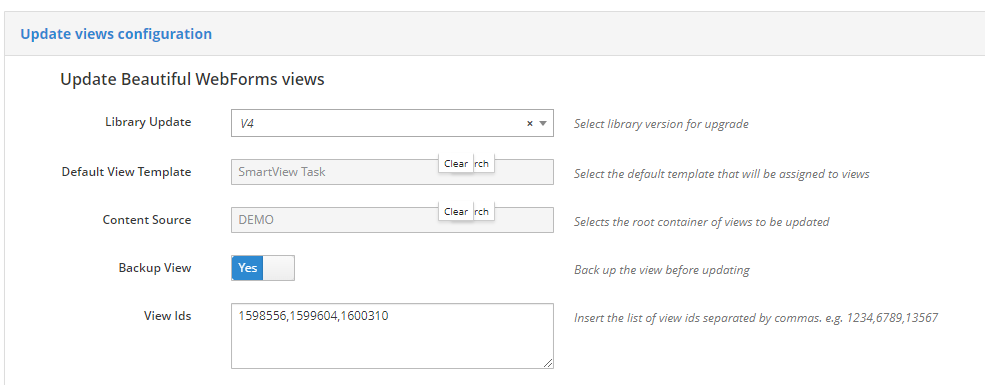
Updating Views¶
- Check the boxes next to the views you wish to update under the Views section.
- Click the Update button to start the update process.

Help Guide¶
A Help Guide is available on the right-hand side of the page to assist you with the tool.
Troubleshooting¶
If you encounter any issues, refer to the Help Guide first, then contact our support team.
Conclusion¶
After following these steps, your views should be successfully updated with the new library version or template.