Module Suite installation guide: Manually setting the activation key¶
Overview¶
This guide covers the software Activation phase that is part of the Module Suite installation guide.
-
Deployment -
Installation - Activation
- Configuration
- Post-installation patching
This phase covers the activation of the modules previously deployed and installed on the system during the Deployment and Installation phases. The related operations will be performed using the Module Suite administration tools, as well as the Content Server standard administration tools.
Only perform after previous phases are complete
The guide assumes that the Module Deployment and Module Installation phases have already been completed on the target environment. If that is not the case, please go back to the Installation overview.
Licensing on a Clustered Environment
Since version 3.1.0, if the installation is performed on a multi-server architecture is no longer necessary to repeat the activation process on all the node of the cluster since the License Key information is stored in the Content Server's database.
Locating the Activation Key in Your Module Suite Fulfillment Document¶
After purchasing Module Suite, you'll receive a fulfillment document containing your activation key. Here's how to find it:
- Open your fulfillment document.
- Scroll to the "Software activation" section.
- Locate the table labeled "Activation key for: Module Suite Named User".
- Find the row labeled "Activation key".
- The activation key is the long string of characters in the cell below this label.
Example¶
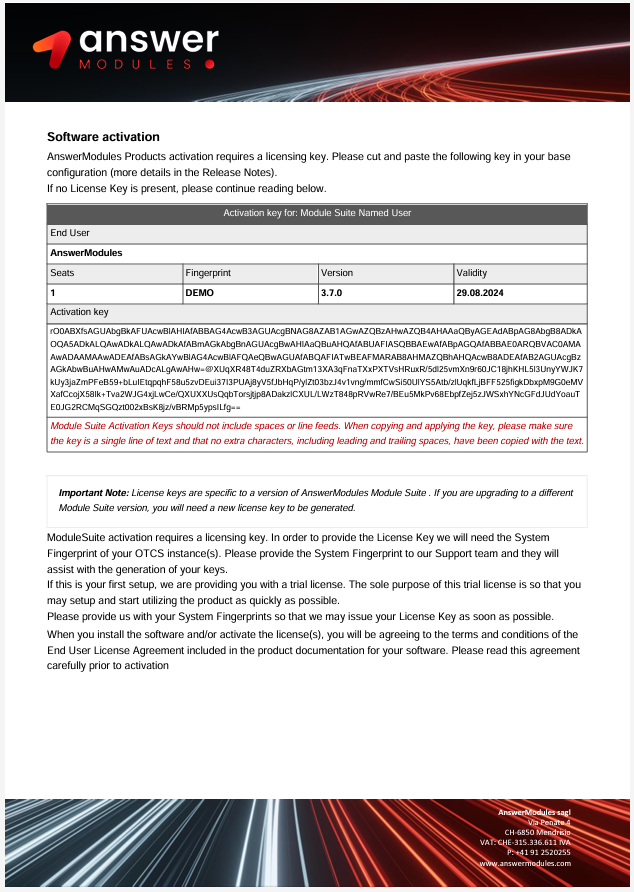
Copying the Activation Key
- Copy the entire key as a single line of text.
- Do not include any extra characters, leading/trailing spaces, or line feeds.
- Double-check for accuracy when copying.
Version Specificity
The activation key is specific to the Module Suite version listed in the document. For upgrades to different versions, you'll need a new license key generated.
Applying the License Key manually¶
-
As the system Admin user, open the Content Server Administration pages.
-
Locate the AnswerModules Administration section. Within this section, open the Base Configuration tool.
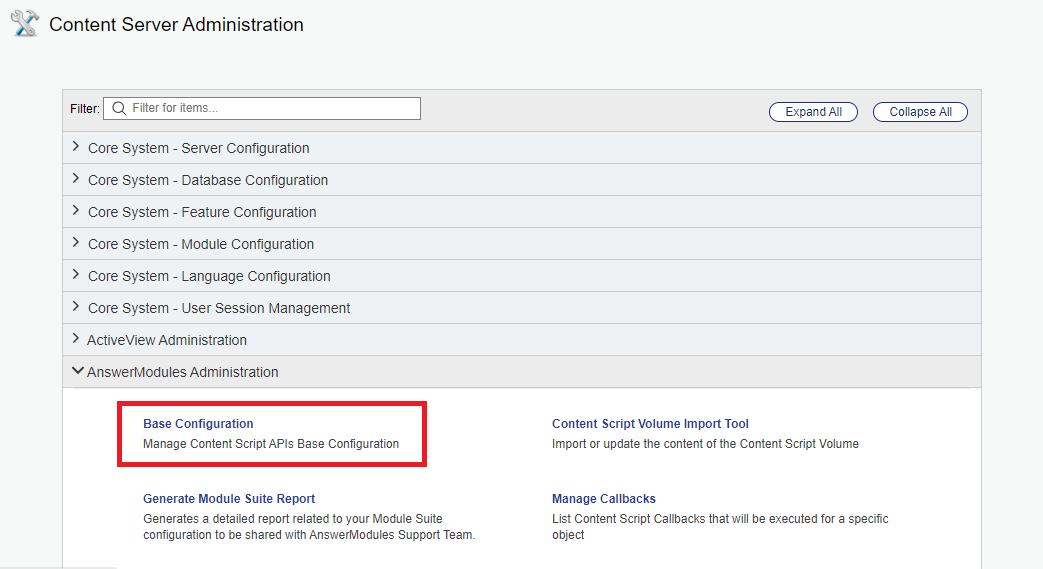
-
Within the Base Configuration page, locate the Module Suite - Activation Key entry (it can be found in the Core section).
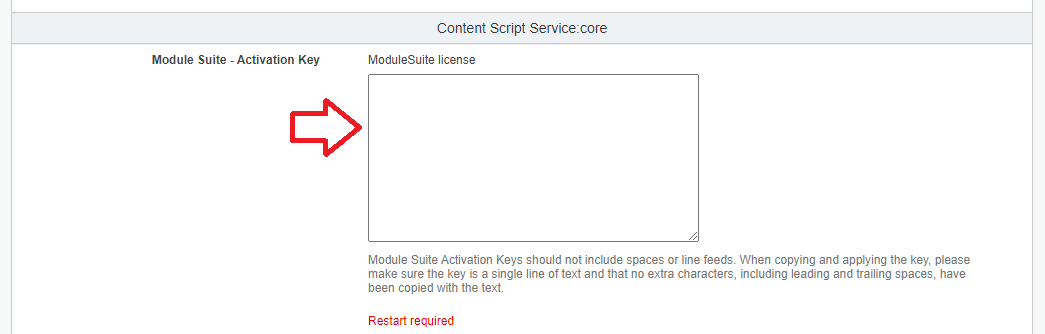
-
Enter the activation key in the text area.

License key format
When copying the license key, make sure that no whitespaces or new line characters are included.
-
Save the Base Configuration and restart Content Server when prompted.
-
After the restart, check the validity of the newly applied license at the top of the Base Configuration page.
When a valid license is present, the license details will be visibile to the administrator.
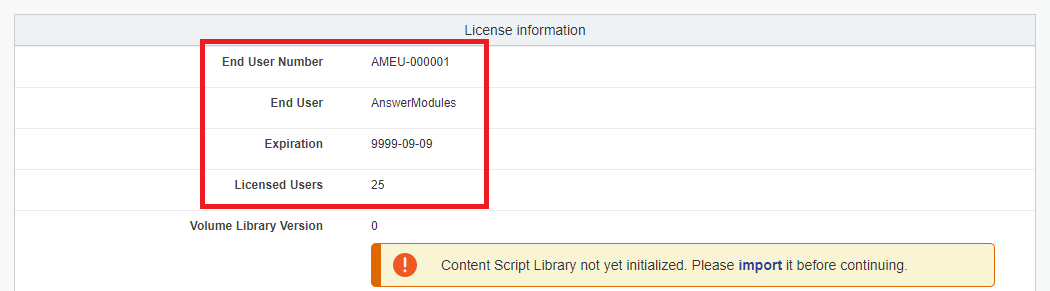
Next Steps
Please proceed to the Configuration phase.