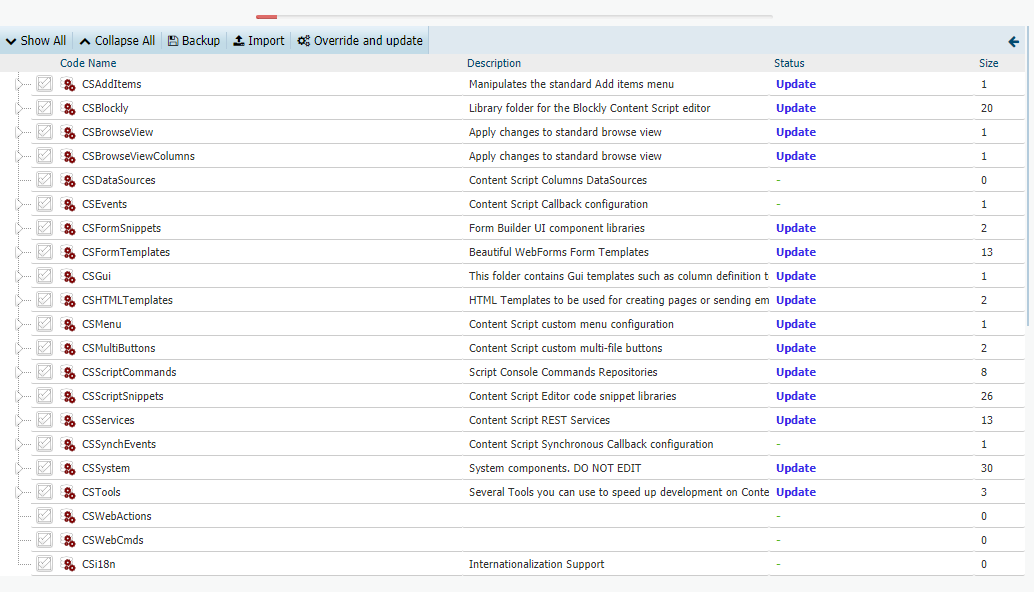Module Suite components and widgets library¶
Module Suite's components behaviour and functionalities can be modified and extended by manipulating the content of the Content Script Volume (a Content Server’s Volume created when installing the Content Script module).
The purpose of most of the structure and content of the Content Script Volume can be easily understood by simply navigating the volume thanks to the "convention over configuration" paradigm that has been adopted. That means that most of the time, simply creating the right Content Script, Template Folder or Template in the right place will be enough to activate a specific feature. The default configuration (i.e. the default Content Script Volume's structure) should be imported as part of the installation procedure of the Content Script module.
In the next sections we will refer to specific locations in the Content Script Volume content as "Component Library" or simply "Library". This directory contains the default initial version of the Library and will be used later on to manage Library’s backups and upgrades. The Library can always be imported, exported or upgraded directly from the Module Suite’s administrative pages.
Import and upgrade tool¶
The import and upgrade tool is a Content Script script, shipped with the module and available through the Content Server administrative pages, that will allow you to manage and mantain your Module Suite Library
To open the tool:
Login as Administrator and access the Module administration panel, then from the Administration Home, select AnswerModules Administration > Base Configuration
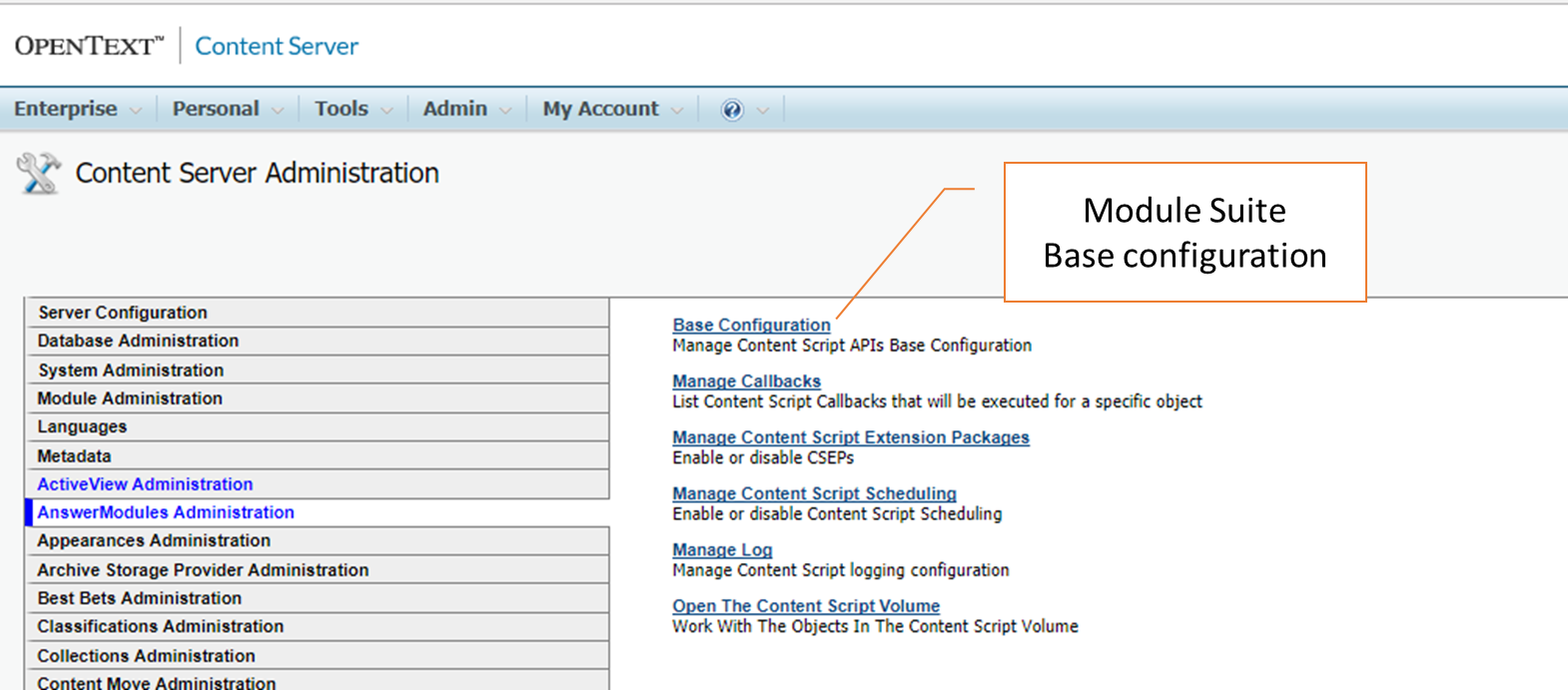
At the top of the page, click the link Import - Manage import the current library
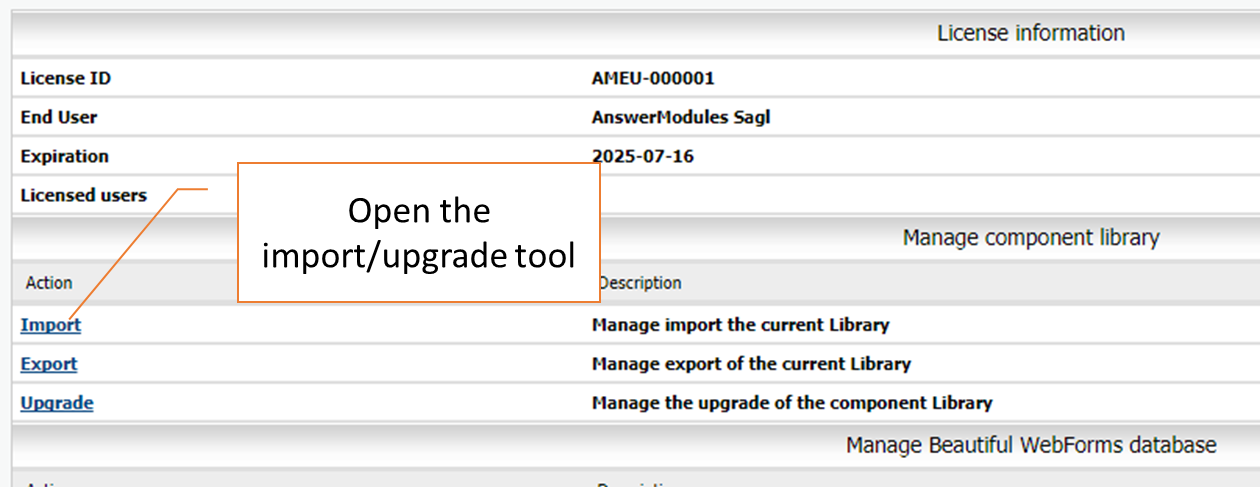
The import and upgrade tool will be displayed.

Load a Library's manifest file¶
Any operation, such as the import/upgrade of a new library or of a subset of it, should be performed using the provided import and upgrade tool, which will validate it against the relative manifest file.
Module Suite volume manifest file
The manifest file is a JSON file containing information related with the components and widgets that are contained within the library's files you are going to import or update.
The manifest file shall be uploaded in a Content Server's space or folder and loaded from there in the import and upgrade tool. The manifest file for the base library (version 2.3.0) shipped with the module can be downloaded from the link here below:
Alternatively the manifest file can be always generated on-the-fly directly from the import and upgrade tool clicking on the Download manifest button.
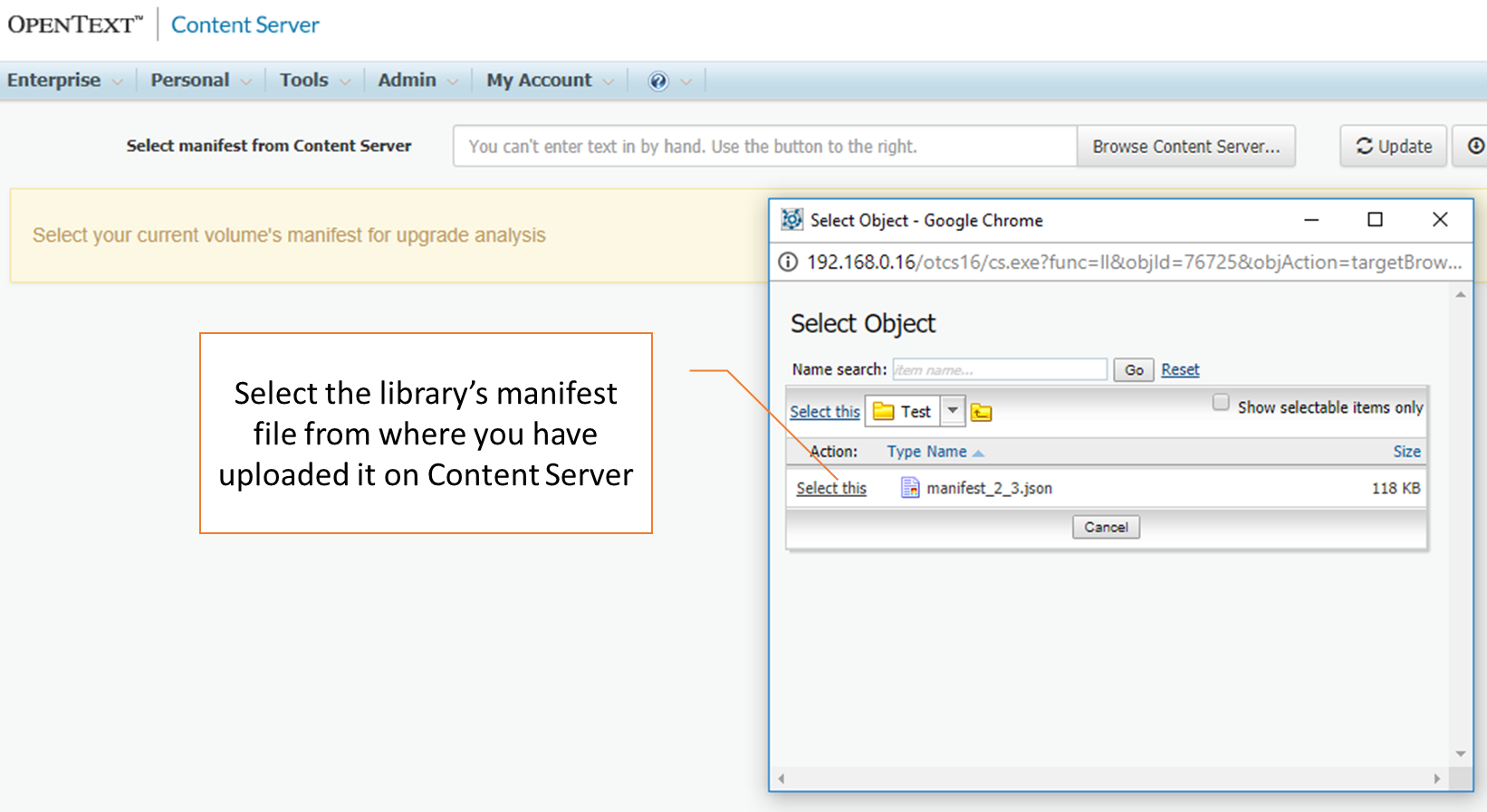
Analysing the incoming changes and the current Library version¶
The import and upgrade tool can perform an analysis comparing the incoming library's manifest file with your currently installed library (if any), at the end of the analysis a detailed report will be displayed.
In order to perform the analysis, once the manifest file has been loaded just click on the Update button.
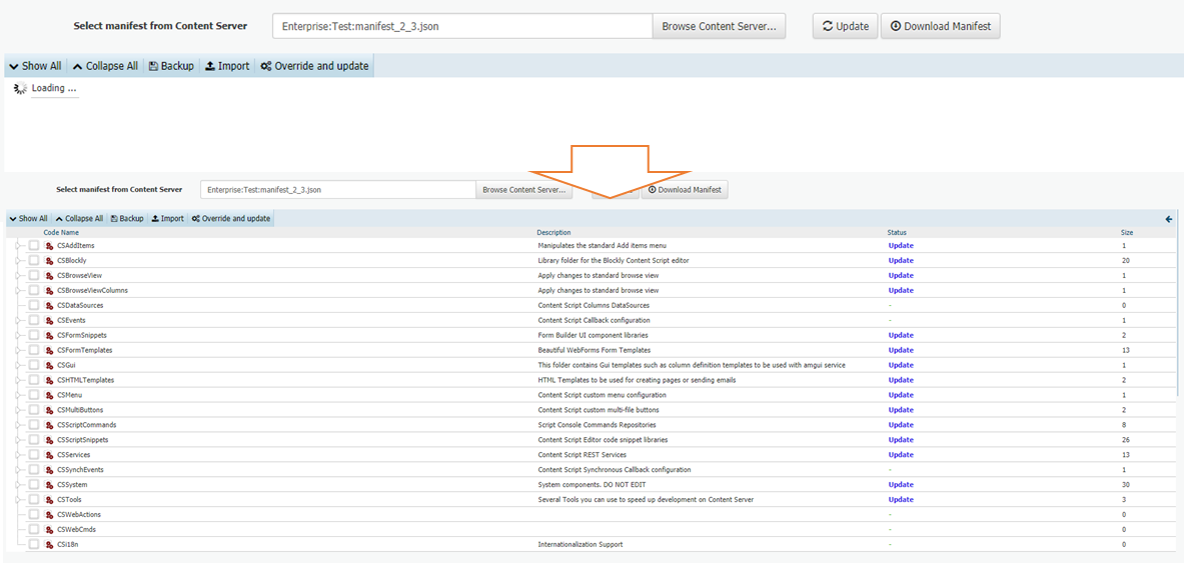
For each resource you can review the analysis status, and take the proper action.
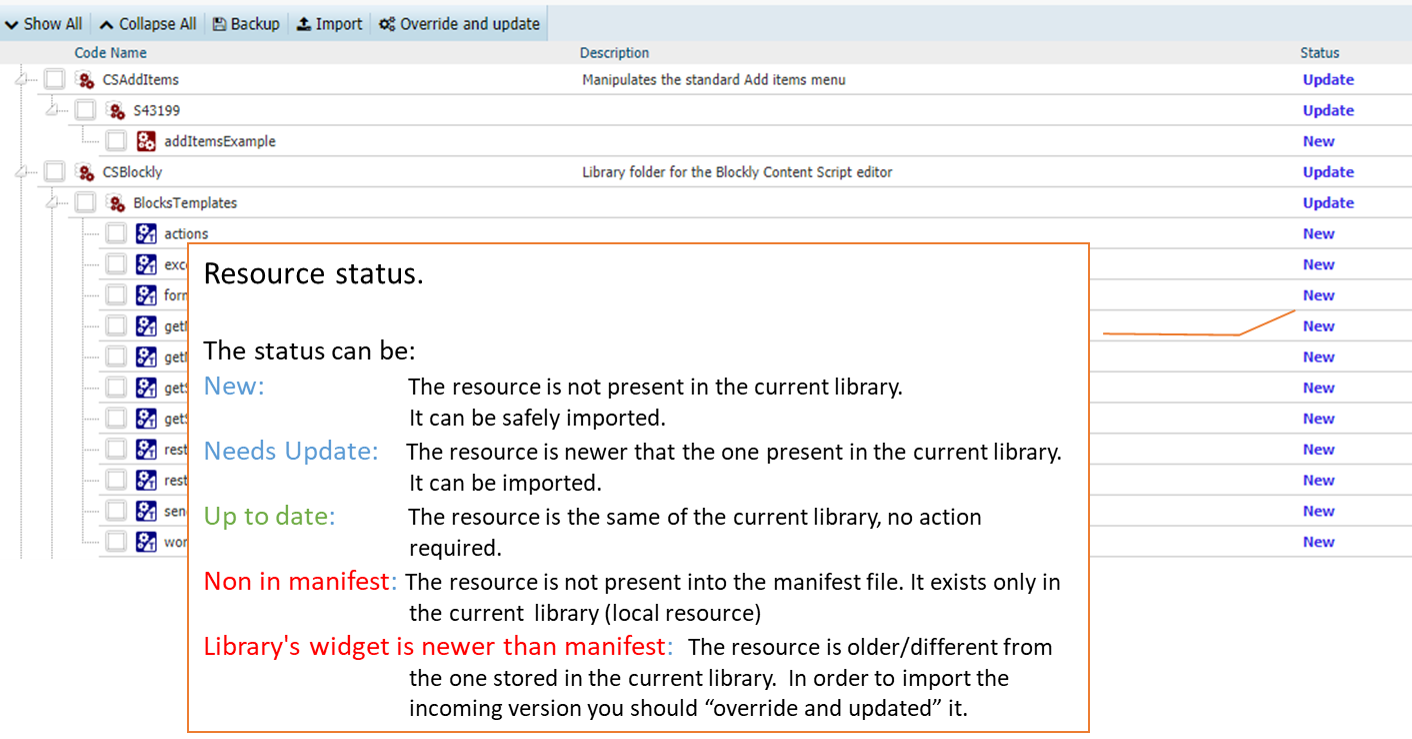
Actions can be taken either one resource at a time, using the contextual menu associated to each one of them:
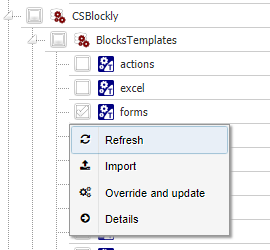
or for all the selected ones at the same time, using the multi-item buttons at the head of the analysis result table:
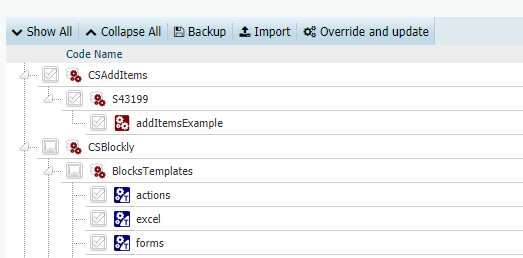
A progress bar will keep you informed regarding the level of completion of the triggered action

Perform the initial library import¶
Open the Import and upgrade tool, load the library manifest file for your ModuleSuite version
Select all the available resources and click on the Import multi-item button.
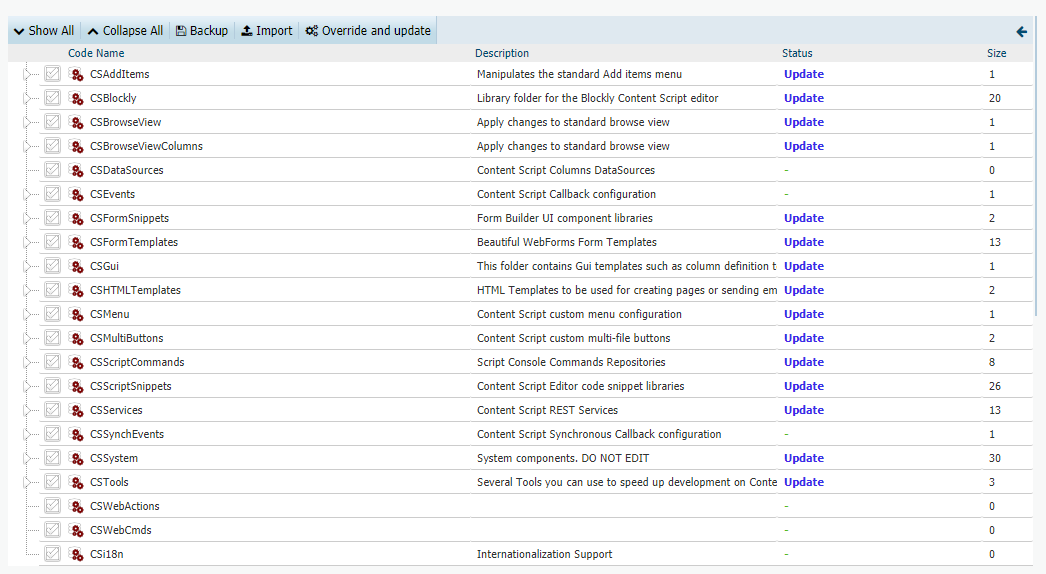
Wait until the progress bar indicator reaches the 100% of completeness