Beautiful WebForms
Installation procedure¶
We will refer to the Content Server installation directory as %OTCS_HOME%
-
Stop the Content Server
-
Run the Module Suite Beautiful WebForms Installer and install the Beautiful WebForms module
The following screens will guide you through the Beautiful WebForms Module
Master Installer steps.Step-by-step procedure
| Action to take | Installer's screen |
|---|---|
| Select “Next” when ready to start the installation. |
Welcome Screen 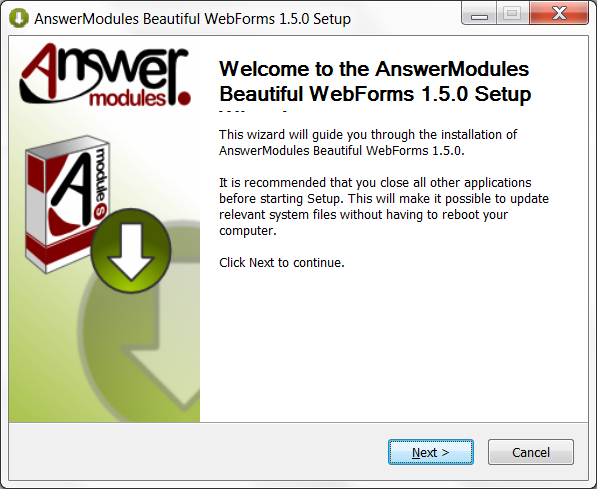
|
|
Acceptance of the end-user license agreement is mandatory. Upon installation, a copy of the agreement will be available in: %OTCS\_HOME%/module/ ansbwebform\_X\_Y\_Z/ license/EULA Accepting the End User Agreement is mandatory to proceed with the installation. Select “Next” when ready. |
EULA License Agreement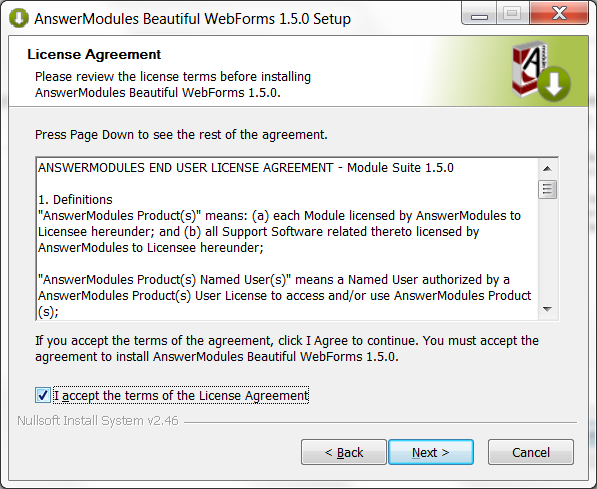
|
|
Licensing information for third-party software included in the release.
Upon installation, a copy of the notice will be available in:
%OTCS\_HOME%/module/ ansbwebform\_X\_Y\_Z/ license/THIRD-PARTY Accepting the End User Agreement is mandatory to proceed with the installation. Select “Next” when ready. |
Third Party Licenses 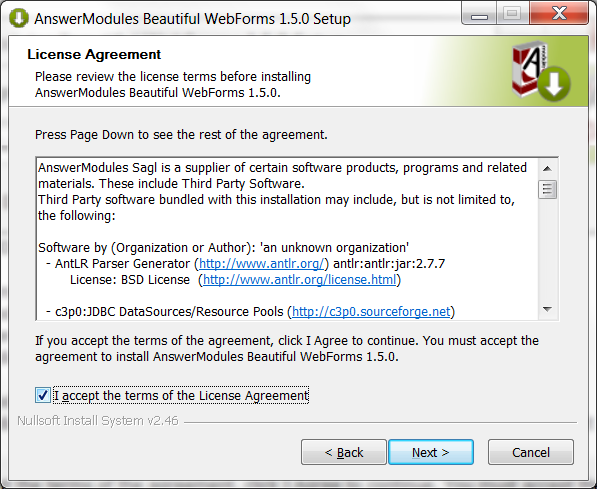
|
|
Licensing information for extra third-party software included in the release.
Upon installation, a copy of the notice will be available in:
%OTCS\_HOME%/module/ ansbwebform\_X\_Y\_Z/ license/THIRD-PARTY-EXTRA Accepting the End User Agreement is mandatory to proceed with the installation. Select “Next” when ready. |
Additional Third Party Licenses 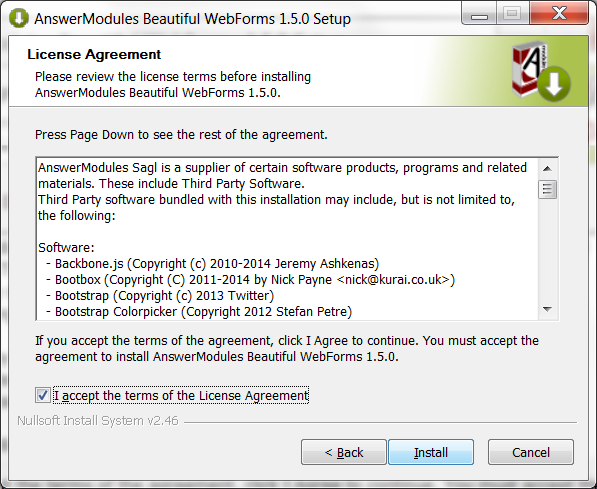
|
|
The module content is unpacked to:
%OTCS\_HOME%/staging Select “Next” when the procedure is complete. |
Installation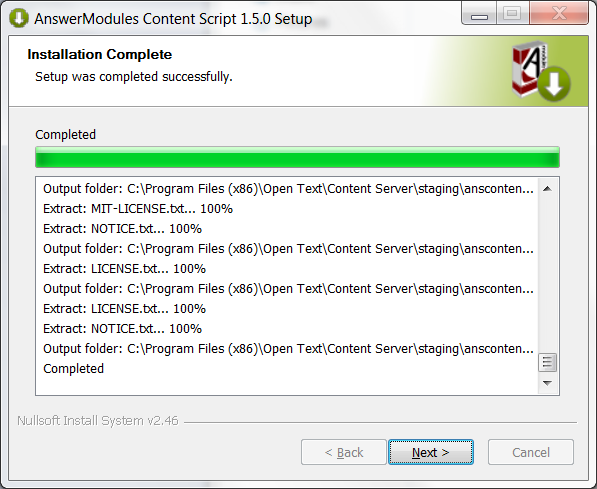
|
|
The unpacking of the module is complete. Select “Finish” and return to the installation checklist to finalize the module setup. |
Complete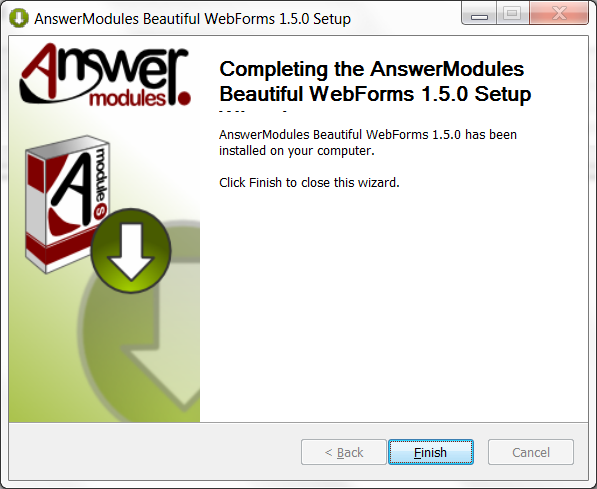
|
-
Start the Content Server
-
Login as Administrator and access the Module administration panel
-
Select “Install Modules”
-
From the available modules, select “Beautiful WebForms X.Y.0”
-
Follow the installation steps and stop Content Server when prompted.
If an earlier version of the Beautiful WebForms module was installed, and you are performing an upgrade, it is mandatory once the upgrade is completed to check for the presence of the previous module version in %OTCS_HOME%/module. In the eventuality, the previous version of the module has not been removed automatically, stop Content Server service and remove it manually. The Content Server will fail to start if two versions of the Beautiful WebForms module are present at the same time.
- Start Content Server