Content Script Extensions
Installation procedure¶
We will refer to the Content Server installation directory as %OTCS_HOME%
- Run the Module Suite Content Script Master Installer and install the desired extension packages.
Step-by-step procedure
The following screens will guide you through the Content Script Module Master Installer steps required to install optional extension packages
| Action to take | Installer's screen |
|---|---|
| Select “Next” when ready to start the installation. |
Welcome Screen 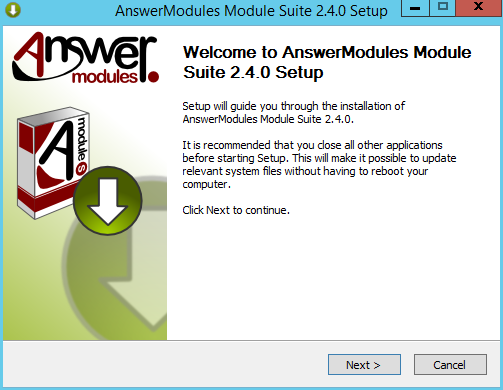
|
|
Acceptance of the end-user license agreement is mandatory. Upon installation, a copy of the agreement will be available in: %OTCS\_HOME%/module/ amcontentscript\_X\_Y\_Z/ license/EULA Accepting the End User Agreement is mandatory to proceed with the installation. Select “Next” when ready. |
EULA License Agreement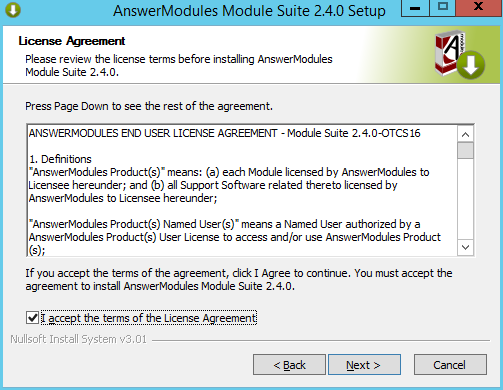
|
|
Unselect the OTCS Module component. Select all of the extension components that are to be installed Select “Install” when ready. Do not attempt to install the Base Module (OTCS Module) at the same time as the extension packages (CSEP xxxx). Extension Packages can only be installed when the setup of the base Content Script Module has been completed |
Components selection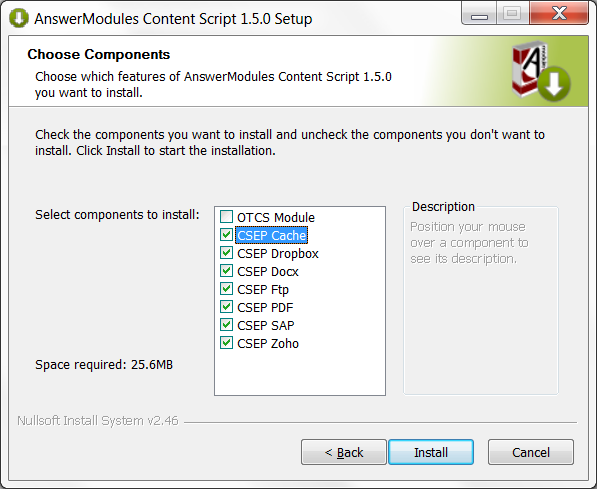
|
|
Installation of the following extensions packages:
require additional configurations not covered by this guide. Deselect the corresponding checkboxes upon the installation or contact the AnswerModules support for assistance. |
|
| The extension packages are automatically installed. Select “Next” when the procedure is complete. |
Installation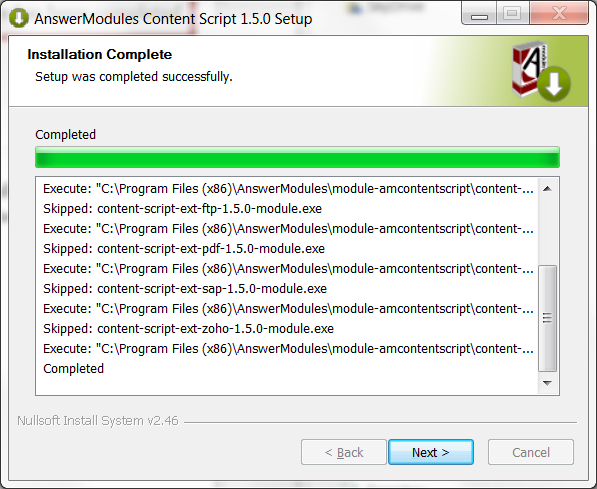
|
|
The unpacking of the module is complete. Select “Finish” and return to the installation checklist to finalize the module setup. |
Complete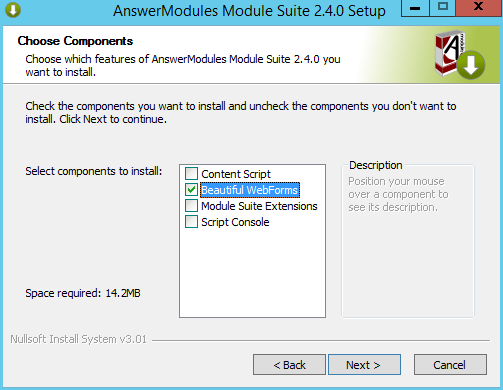
|
Configure the Extension Packages
If you are installing extension packages on an already installed and properly configured Module Suite instance you have to update the module's Base Configuration following the procedure below:
-
Stop and Start Content Server service to let the system load the newly installed Extension Packages
-
Login as Administrator and access the Module administration panel
-
From the Administration Home, select AnswerModules Administration > Base Configuration
-
If necessary, change the core configuration or the configuration of the extension modules.
-
Save the Base Configuration (even in case no changes were applied) and restart Content Server
In order for any change in the base configuration to become effective, a restart of Content Server is required