Module Suite installation guide: Deploy Modules on Unix/Linux¶
Overview¶
This guide covers the Deployment phase that is part of the Module Suite installation guide.
- Deployment
- Installation
- Activation
- Configuration
- Post-installation patching
This phase covers the deployment of the software binaries on the target system. The related operations will be performed with a click-through installer.
We will refer to the Content Server main installation directory as %OTCS_HOME% .
Unix/Linux expertise required
This guide assumes a good working knowledge of a Unix System and its commands
Platform specific
This guide is specific to the installation steps for a Unix/Linux environment. If you are installing on a Windows environment, please refer to Deploy on Windows.
Installers
The guide assumes that the required Module Suite installer scripts for Unix/Linux have been provisioned and copied on the file system of the target environment.
Step-by-step Deployment¶
In order to deploy the Module Suite components, please follow these steps:
-
Stop the Content Server services
-
Open a terminal window
At this time, we will be installing the core Module Suite Content Server modules (Content Script, Beautiful WebForms, Smart Pages) and all the desired Module Suite Extension packages.
The following screens will guide you through the deployment of Module Suite modules.
-
Extract archive:
Extract ModuleSuite compressed archive file into a temporary location
tar -xvzf modulesuite_3_2_0.tar.gz
-
Run installation script and accept EULA:
Run the installation script:
./modulsuitesetup.shand follow the interactive prompts.
Acceptance of the end-user license agreement is mandatory for proceeding with the installation.
A copy of the agreement will be available, upon installation, in:%OTCS_HOME%/module/amcontentscript_X_Y_Z/license/EULA
Accepting the End User Agreement is mandatory to proceed with the installation.
Enter “Y” when ready.
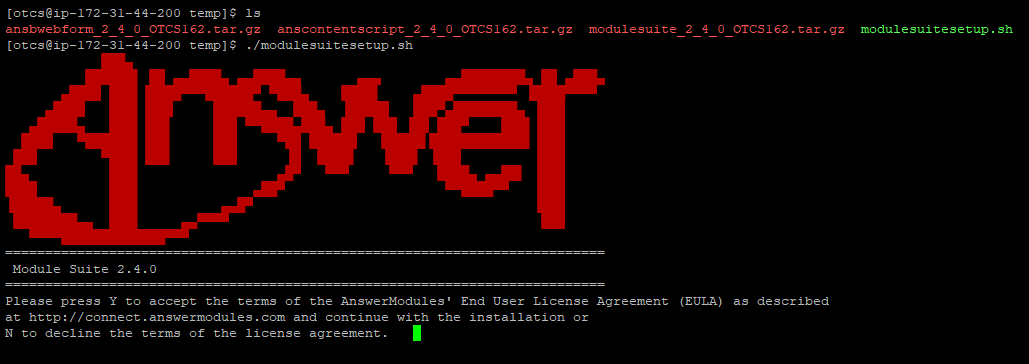
-
Confirm OTCS installation folder:
The installer will prompt you for the location where Content Server is installed. Either confirm (ENTER) the default location or enter the correct location to proceed with the installation.
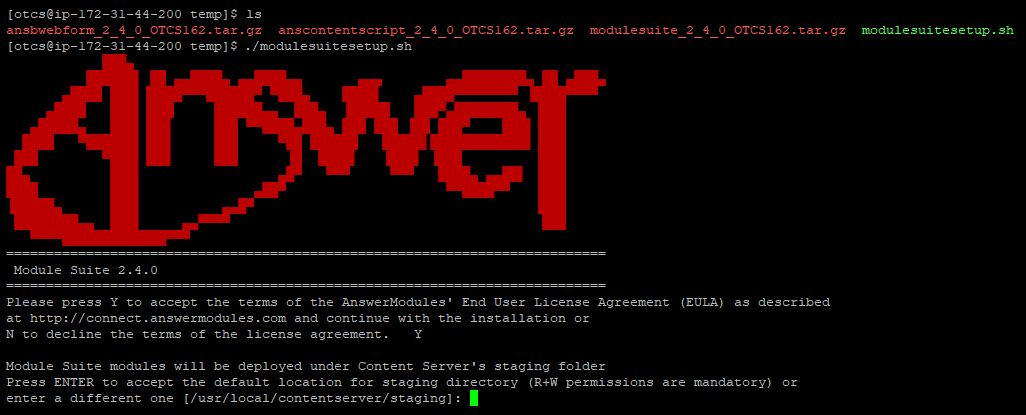
-
Deployment (automatic step):
Automatic import of Content Server dependencies: The installer will automatically attempt to load a few libraries from Content Server.
In case of failure, a warning message could appear during this phase of the installation. In such case, the operation must be performed manually.
-
Select extension packages:
Enter “Y” to install the extension when prompted.
CSEP SAP
The Content Script Extension for SAP™ is a Content Script optional extension package that requires specific additional configuration steps.
It should not be deployed if you are not intending to complete the configuration, as an incomplete configuration could affect the Module Suite functionality.
This extension package requires the SAP™ JCo library to be available in the extension repository
<OTHOME>/module/anscontentscript_x_y_z/amlib/sapand is certified for use with SAP™ JCo version (3.0.6) when used on OpenText Extended ECM and version (3.0.10) when used on CSP. SAP™ JCo library can be downloaded from SAP™ website.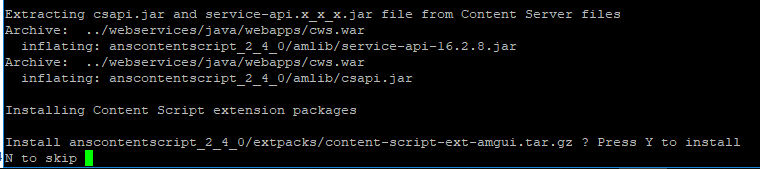
What to do if the installer raises the error: Unable to automatically extract...
Some Content Script extension packages require two Java libraries that are specific to the target Content Server environment and are not distributed with the module.
The required library files are:
- csapi.jar
- service-api-X.X.XX.jar
and can be found in the web app located in:
%OTCS\_HOME%\\webservices\\java\\webapps\\cws.war
- classificationsservice-api-X.X.XX.jar
which can be found in the web app located in:
%OTCS\_HOME%\\webservices\\java\\webapps\\cs-services-classifications.war
- physicalobjectsservice-api-X.X.XX.jar
which can be found in the web app located in:
%OTCS\_HOME%\\webservices\\java\\webapps\\cs-services-physicalobjects.war
- recordsmanagementservice-api-X.X.XX.jar
which can be found in the web app located in:
%OTCS\_HOME%\\webservices\\java\\webapps\\cs-services-recordsmanagement.war
To retrieve the files:
- copy the file named XXX.war to a temporary folder
- rename the file XXX.war in XXX.
- extract the zip archive contents locate the files in the WEB-INF/lib folder
Once the files have been located, copy them to the folder:
%OTCS_HOME\staging\anscontentscript_x_y_z\amlib
- At this point, the Modules have been deployed in the Content Server Staging folder and is available for installing it through the Content Server administration pages.
Next Steps
Please proceed to the Installation phase.